How to clear Hash Orders in Sage 200
Have you seen a order number in the system that looks like this, ###45645154651 ?
If so then it looks as if that order has been hashed. Hash Orders in Sage 200 generally occur if the system has not been able to save the order correctly.
As a result, it is unable to produce an order number so it supplies the hash number instead.
You may find it in some workspace screens or reports but not on your Sales List view, and often it’s holding on to an allocation of stock that is needed elsewhere.
These Hash Orders in Sage 200 can cause a headache when trying to get stock out of the door quickly, so find out how to get them out of the way!
What is a hash order?
Sage 200 creates a hash number for orders when they are in the middle of being created, this is then changed to a normal order number when saved. Allowing any allocations of stock to be given a reference in the stock item history before a real order number is created. If the sales order is not saved properly then the sales order and stock allocations remain in limbo with this hash order number.
Clearing a hash order
You can clear a hash order number from your Sage 200 system.
Go to SALES ORDER PROCESSING > ENQUIRIES > SALES DOCUMENT STATUS
This will open a new workspace, this is the only place within sage that you can view and amend the hash orders.
To locate the hash order number click on the document number column header to sort the column into document number order.
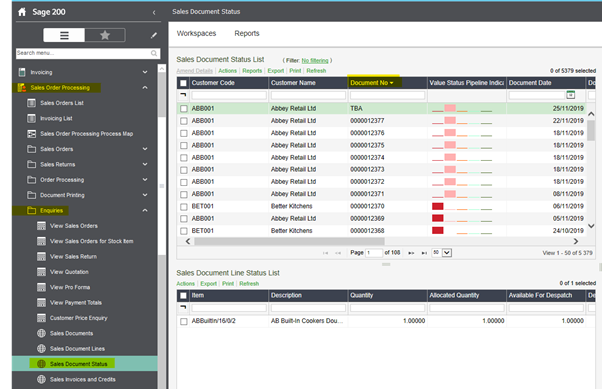
Right click on the affected line and go to ACTIONS > SALES ORDERS > AMEND ORDER STATUS.
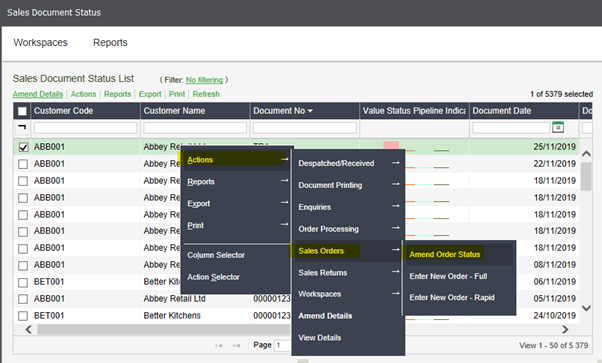
A new window will pop up where you can click ‘CANCEL ORDER’
Any active orders with hash numbers which are currently being worked on will also show in this workspace.
If you try to cancel one of these by mistake the system will not let you, a message will be returned explaining that another user is accessing the order.
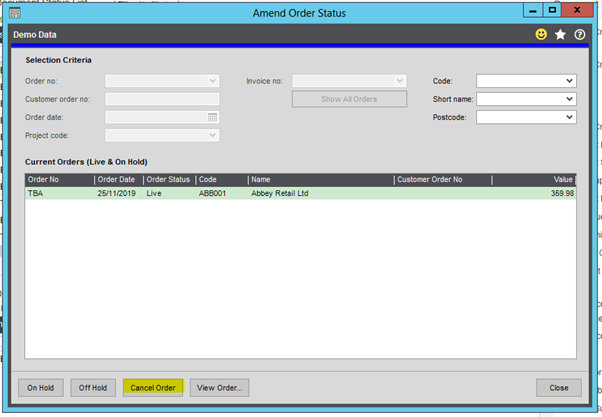
Smith Cooper System Partners Virtual Sage 200 Event
There is still time to sign up for Smith Cooper System Partners Virtual Sage 200 Event on Thursday 4th February 2021.
Find out more about how you can work smarter with Sage 200, what the roadmap is looking like and about some of the great add-ons available from Draycir and Sicon.
Including:
New features
Remote Authorisation and Web Access
Customer / Employee Portal
Distribution
Follow the link below to sign up.
Smith Cooper System Partners TV
Checkout the Smith Cooper System Partners YouTube channel (starring me!).
Content is building up so please visit and subscribe.
Below I take you through viewing and unreconciling bank accounts.
I have also done a video about Credit control options for Sage 200cloud.
We have also got some great videos from our 3rd party providers Sicon, Draycir and Panintelligence.
Sicon WAP Requisitions
Draycir – Spindle Document Recognition
Panintelligence
Export and UPDATE Customer, Supplier, Stock Item and Nominal Account records
Back in Spring 2019, functionality was introduced to allow you to export and update information for Customer, Supplier, Stock Item and Nominal Account records
This makes things so much easier if you need to make a lot of changes to existing information. It’s also something that end users can do.
When using one of the export options (found in each applicable module) the information is exported to a .csv file, in the same format used for an import. This means you can export information and make changes to it using Excel, and then import your changed information back into Sage 200cloud.
The main thing to watch however is that as it is exported as a .csv file, if you simply open this using Excel, fields containing leading zero’s (such as codes, account numbers or references) will lose the zeros. i.e. Account Number ‘00001234’, will become ‘1234’.
Therefore, you either need to bare this in mind and correct these fields before saving to import/update or use the Excel feature ‘From Text/CSV’, available on the ‘Data’ ribbon, to import the CSV to Excel and make the required fields TEXT format.

To find out exactly “What you can Import, Export and Update”, I suggest going to the Sage 200cloud Professional Help page, by clicking here.
When you are using the import routine to Update existing information, once the Export has been completed, I recommend removing any columns that you do not intend on changing. This makes it easier to work with. However please note all Import files have mandatory fields which you cannot remove (else the Import will fail). Please see applicable templates available from the help page link above.
To Update information, go to the applicable Import routine, and select the Update account if it exists option. Then select Ok to browse to your file.

Open ALL and Close ALL modules in Maintain Accounting Periods
In the 2019 Spring release, the ability to open or close an accounting period for all modules at once was introduced. Rather than you having to do each one individually.
Accounting System Manager > Accounting periods > Maintain Accounting Periods

Select any module in the period, then click Open All or Close All (depending upon the status of your period).
You must have permissions to all of the modules to use this. If you only have permission to some then you would have to close these individually.
If one has been closed individually, the remaining can be closed using the All button.
VAT Changes – What to consider in Sage 200
In the Chancellor’s summer statement on 8 July 2020, he shared the government’s plans to change UK VAT from 20% to 5% for hospitality, holiday accommodation and admissions to some attractions.
This change came into effect from Wednesday 15 July 2020 and will run through until 12 January 2021.
During this period, you will need to ensure any invoices you raise, and record are done so correctly depending on the classification of the goods / services. You can see which items are impacted here.
Specific government instructions around the VAT rate changes and how it impacts your day-to-day processing can be found here.
It is important for you to review a number of areas within Sage 200 to make sure your system is set up correctly. Please watch my video on Smith Cooper System Partners TV which details what to consider and how to make required changes.
Sage 200 Support During Coronavirus
Whilst I do not get to post or respond to comments as much as I once did, we are in unprecedented times.
Therefore, if you have any Sage 200 issues / queries or problems over the next few weeks please feel free to contact me.
I am going to make a more conscious effort to review comments / messages and tweets regularly.
Perhaps you are not able to get the normal response of your BP, you don’t have the means to contact them or they simply aren’t able to assist.
So, please drop me a line and I will do my best to help either directly or by creating a general blog post.
ctayts
Sage 200 Credit Control
I did a post back in 2012 about Credit Control options for Sage 200.
https://talkingsage200.wordpress.com/2012/06/14/credit-control-with-sage-200/
This video gives a great insight to the options available in Sage 200 and what Credit Hound offers to take Credit Control even further and allow for a more efficient way of chasing debts.
Viewing and Unreconciling Bank Transactions
This video explains how to View previous reconciliations and how to I reconcile transactions.
